Why white list an email address or domain?
"If you expect to receive important emails from a trusted email address it is worth whitelisting the address to make sure that emails won't be accidentally blocked by an overzealous email client."
Below is a step-by-step guide on how to do it in Gmail by creating a filter:
1) Login to Gmail, click on the gear icon and select "Settings":
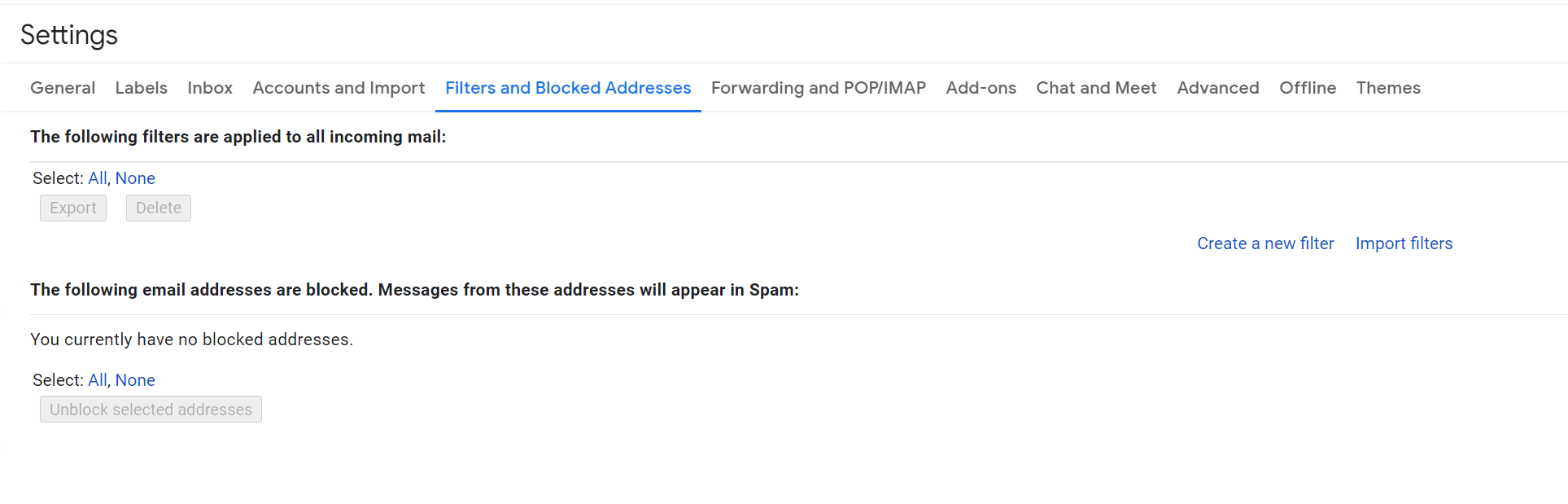
3) Click "Create a new filter"
4) Add the email address that you want to whitelist to the "From" field. Here we added auctions@rollerauction.com to make sure that we never miss an upcoming auction email:
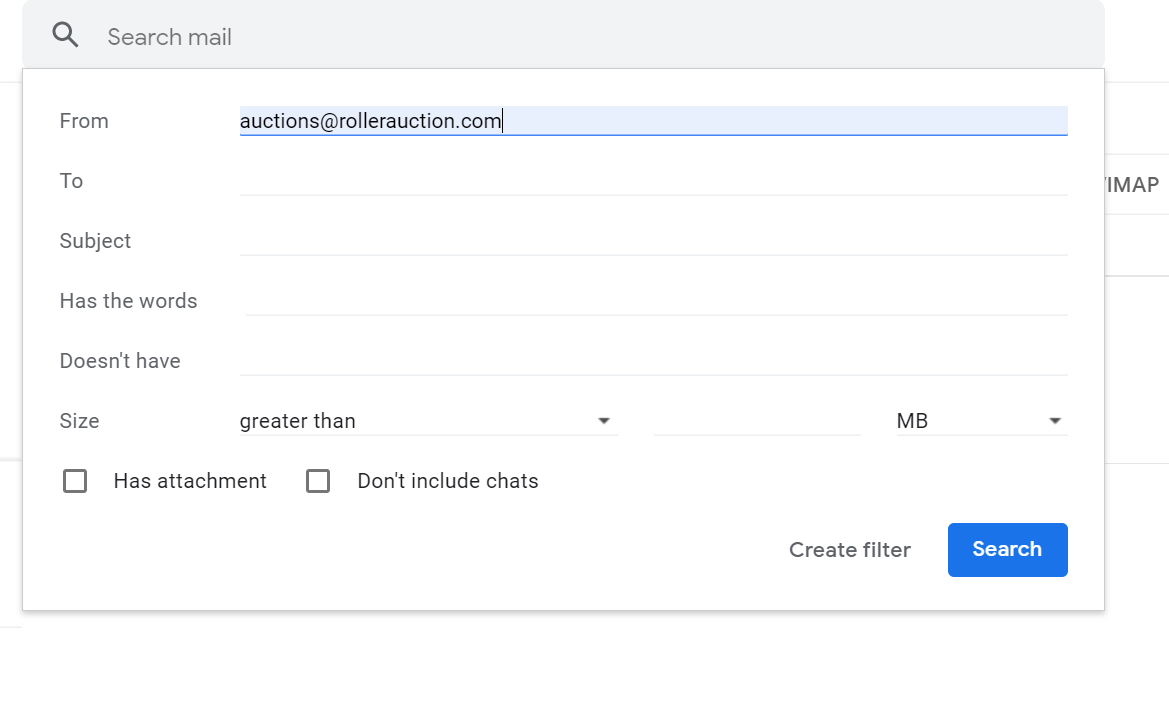
5) Click Create Filter then on the following screen check never send to spam then click Create Filter to finish the step:

Whitelisting A Whole Domain
In 'Step 4' we whitelisted a single email address. It's also possible to whitelist all emails from a domain.
By adding @rollerauction.com to the "From" field instead of auctions@rollerauction.com we would whitelist every email address belonging to rollerauction.com.
